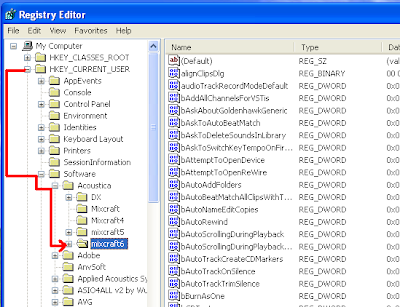Home »
Posts filed under Windows Tricks
Recently, Tamilnadu and UP government has distributed
free laptops to the students and students are happy to get their brand new laptops. Laptops' configuration is also very nice but students are not satisfied with the
Splash screen of their laptops. They want to
change the splash screens and use their own splash screens but they are unable to get any tool for that and even BIOS update is also not working. In this tutorial, I'm going to tell you how to change the splash screen of the laptop distributed by Tamilnadu government.
Follow the steps below:
> First of all, we will have to
take the backup of current BIOS so that it can be restored in case of any type of system failure.
> To take the backup of BIOS, download
BIOS Backup ToolKit. (
DOWNLOAD FROM HERE)
> After downloading the backup tool, extract it and run the exe file of the application. Click
READ and then click
BACKUP and save the backup file somewhere in your hard disk.
> Make a copy of your bios file that we made in the previous step and name it "
44CN43WW.fd"
> Windows will ask if you're sure that you want to change the extension of the file. Click
Yes.
> If Windows did not ask you that, make sure you did not name it as "
44CN43WW.fd.rom". You need to change the extension of the file as well.
Hello friends, today, I'm gonna tell you a way using which you can
break Administrator passwords in windows 7 and can change it without logging into the administrator account. It's very simple and works like a charm. So, let's start:
- First of all, you need a live boot CD/DVD, such as Ubuntu.
- Insert your Ubuntu live boot disk in your optical drive and boot from it.
- Choose the option to run Ubuntu without installing it into your pc.
- Now, after a few minutes, you will see the desktop of Ubuntu OS.
- Now, let's start with the main procedure. Go to C: drive (or open that drive in which you installed windows OS) and then go to Windows folder.
- Now open System32 folder and find the file sethc.exe and rename it as sethc_backup.exe.
- Now from that folder, rename the file cmd.exe as sethc.exe (you must take the backup of the original cmd.exe before renaming it)
- That's all we need to do, let's start breaking the admin password.
- Restart your computer and boot it from hard disk.
- Now when you see the user login screen, press shift key 5 times.
- You will get command prompt opened with full administrative rights.
As the title of this post says, we can
use a single USB stick to install multiple operating systems in computers. You might be using
Win2Flash software to
make your pen drives bootable but that software can make your pen drive bootable only for one operating system. I am going to discuss about some cool softwares which offer you to
create a single bootable pen drive to install multiple operating systems.
1. MultiBootUSB
This is an open source software which is free and the best thing is that it is portable, it means you don't need to install it in your system. You can use it just after downloading this application by putting its exe file in any external media to use it in any computer.
2. XBoot
XBoot is another tool to
create single bootable usb stick for multiple operating systems. All you need is to download the exe file and run it in your computer. Now add the ISO files of your operating systems into its window box.
From there, just click on the
Create USB button. The program will prompt you to select the USB drive that you wish to install the ISOs on, and to select the kind of bootloader that you want to use. If your USB stick is formatted to FAT32, XBoot recommends Syslinux. If the USB stick is formatted to NTFS, Grub4DOS is recommended. You could also select Do not install any Bootloader, but since we want the USB stick to be bootable, I don’t see why we’d choose that. Click OK and we’re on the way!
.Net Framework 3.5 (includes .NET 2.0 and 3.0) error occurs while installing some applications like Corel Draw X6, Microsoft Visual Studio 2008 and other softwares in windows 8. Windows 8 says the user to connect to the internet and download and install
.Net Framework 3.5 (includes .NET 2.0 and 3.0) but if you are still facing the same problem, I have a fix for it. But before trying this fix,
make sure you have windows 8 installation DVD inserted in your optical drive or you have windows 8 installation disk copied in your system's hard disk.
Let's start:
- First of all, open Control Panel > Programs and Features and then click Turn Windows Features On or Off.
- Now windows features dialog box will appear. Enable .Net Framework 3.5 (includes .NET 2.0 and 3.0) by clicking the checkbox before it and click OK. It will download the required package from the internet and install it in your computer. Now the problem should be fixed, but if you are still seeing an error, then you can try the command prompt method to enable .Net Framework 3.5 (includes .NET 2.0 and 3.0) so just follow the next step.
- Now, open command prompt as administrator and type the following command:
dism /online /Enable-Feature /FeatureName:NetFX3 /All /Source:E:\Sources\SxS /LimitAccess
- In the above code, E:\ is the source drive for windows 8 installer DVD. You must change it as per your system's status.
Converting your computer in a wifi hotspot is a cool idea if you want to connect other wifi enabled devices with your computer. But the main problem is security, because if you
convert your computer into a wifi hotspot, anyone can access your internet connection and use your data. So, I'm going to tell you how to convert your pc into an
encrypted wifi hotspot to broadcast your internet connection to other devices with full security. We have two small applications which can do this work in a great way and the biggest plus point is that both of these applications are free. So, lets discuss about the
steps to convert your computer in wifi hotspot:
Using VIRTUAL ROUTER Software:
- Visit the download page from the given link and download and install the app in your windows 7/8 pc.
- Now open virtual router and choose a good SSID name and a nice password.
- Now select the connection you want to broadcast for other devices.
- After setting all these things, click Start Virtual Router button.
Hello Friends, I provided
Acoustica Mixcraft 6 on my blog, and it was working very nice. But some of the users are saying that after entering the key, it gets registered, but after a few months, it is asking for the key again and after reinstalling the
Mixcraft 6 also, the problem remains the same. So, I have a solution for those who are facing this problem. Follow the steps below:
> Open
Mixcraft 6. It will show it is as trial.
> If the registration window comes, use this
serial key and click
REGISTER:
> If
registration is successful, then start using
Mixcraft 6. But if
Mixcraft 6 is reporting that the
key is invalid, then we need to
hack its registry...!!
> Close
Mixcraft 6 and open
registry editor (Go to
Start Menu>Run>regedit)
> Now
Registry Editor Opens.
> Now go to
HKEY_LOCAL_MACHINE>SOFTWARE>ACOUSTICA>MIXCRAFT6 and delete the keys starting with
DX7II- by right clicking those keys and clicking
DELETE.
> Now open
Mixcraft 6, and viola...!! It's now
registered and working properly.
> Check this path also (
see image below) for the keys starting with
DX7II-, if there is any,
delete that also.
> Enjoy.
NOTE : Don't connect to the internet while working on Mixcraft to be safe from registration problems.
***UPDATE***
In windows 7 x64, you must delete the keys from "HKEY_LOCAL_MACHINE>SOFTWARE>Wow6432node>Acoustica>mixcraft6"
Note: This tutorial is just for testing and educational purpose. No one has the rights to use the method mentioned in this tutorial for commercial use. You must purchase the software from the developers for commercial use.
This trick is just a prank to play with your friends. Using this trick, you can
change your computer's processor name and show your friends that you are using a latest and costly processor. So, let's start.
- Open registry editor. (Go to start menu > RUN > regedit)
- Now navigate to HKEY_LOCAL_MACHINE > HARDWARE >DESCRIPTION > System > Central Processor > 0
- Now you will see a string in the right side named ProcessorNameString. Double click on it.
- Now change the value data to the text you want to show your friends.
- Now press OK and the name of the processor is changed now.
Keep visiting for more tips and tricks.
As the title makes it very clear that we are going to
set a video as desktop wallpaper. So, without any boring descriptions, lets start the tutorial.
- Open VLC Media Player.
- Now, go to Tools > Preferences >Video Options.
- Now, click the dropdown menu of Output and select DirectX Video Output.
- Now click Save and exit from VLC Media Player.
- Now open any video file in VLC and right click on the video screen.
- Select Video > Set As Wallpaper.
That's it. Add
video as your desktop wallpaper and impress your friends.
Note: You must have RAM at least 2GB and VGA Drivers installed in your computer.
Have you ever wanted to
colorize your folders...?? Seems crazy na...!! Let's try this also. We can
colorize our folders using a small tool which I'm gonna share.
Folder Colorizer is a small tool which can
colorize your folders. So, just download this tool and
make your folders colorized.
Enjoy.
NOTE: If you are facing problems colorizing more than one folders, just open task manager by right clicking on your taskbar and click Processes tab. Now search for the process "folder colorizer" and end that process and then try to colorize your folders.
VLC Media Player is a broadly used application to watch any type of media. We can
view subtitles while watching any movie in it and can
access dual audio movies also. Sometimes, while watching english movies, we have to enable subtitles to understand what exactly the characters are saying but sometimes the video file doesn't contain any subtitles. Then what can you do to get the subtitle file. Most probably you will seach on google to get and sownload the subtitle file for the movie and add it with the movie while watching it. But, I am going to tell you how can you easily search and add subtitles for the movie you are watching, without going to google.
Follow the steps below:
- Download zip file of vlsub.lua extension for vlc media player. (DOWNLOAD FROM HERE)
- Now extract the downloaded file and open C:/Program Files/Video Lan/VLC/lua folder and create a new folder in it and rename it as extensions.
- Now paste the vlsub.lua file in extensions folder.
- Now open any movie in vlc media player (old version, such as 0.9.9) and right click on the screen.
- Select View > vlsub 0.9.9 extension.
- Now you will see a windows as shown in the image.
- It will automatically fetch the title of the movie. Now select the language of your subtitles and click Search button.
- The process is a little slow and if it shows not responding error, don't cancel it, just let the process completed.
- After the processing is done, you will see a list of subtitles available. Click any of them and click Download Selection button.
- That's it. The subtitles will be downloaded and you can watch your movie with subtitles.
Hi friends, you can
easily unlock your 2G and 3G USB Modems with a tool called
DC Unlocker. This tool is available in paid and free versions. In free version, you are allowed to unlock only 3 times. But if you own a mobile shop or want it's unlimited edition, then you may purchase it. Follow the steps below:
- Download DC UNLOCKER from the link given ahead. (DOWNLOAD FROM HERE)
- Install it in your computer.
- Now, Plug in your usb modem and open the DC Unlocker.
- Select the port and brand name (written in the back of usb modem).
- Now let the software do it's work automatically.
- Now click the magnifier icon and the tool will show you the complete details of your modem.
Most of the times, when we open so many tabs in google chrome, it consumes a lot of RAM resources and it causes system slowdown and chrome crash. Well, I have a way to reduce the load on your RAM caused by google chrome. There is an extension which converts all the opened tabs in links and we can close or delete the tabs from the link list easily. Just download the extension and install it in the chrome browser.
Keep visiting for more tips and tricks.
Have a windows installation disk but don't know it's
serial key...?? Don't worry, the installation disk itself is going to tell you its
serial key. You can easily find the serial key of your windows operating system using this trick. Follow the instructions below:
For Windows XP:
- If you have a running pc, put the windows installation disk in the optical drive.
- Explore the disk and go to I386 folder.
- Now search for the file named UNATTEND and open this file in notepad.
- At the end of the text, you will find the serial key.
For Windows 7:
- If you have a running pc, put the windows installation disk in the optical drive.
- Explore the disk and go to SOURCES folder.
- Now search for the file named PRODUCT and open this file in notepad.
- Now you will find the serial keys for all versions of windows 7.
Enjoy.
Hey friends, you know you can
control your songs and movies by using hand gestures in your computer. Well I'm not talking about any hollywood movie, I'm telling the truth. You can enable this feature in any computer which is having a webcam installed in it.
See, we can do it by installing a small app, called
Flutter in our pc. When we install this app in our pc, it captures our
hand gestures via webcam and convert them into digital signals and converts the signal into a binary command which tells the media player what to do. In this way, we can play, pause, go to next track, come to previous track etc. Isn't it amazing.
I'm sure you will give it a try, so just follow the instructions below:
- Download flutter and install in your computer. (>>>DOWNLOAD FROM HERE<<<)
- Now after installing it, you will see flutter icon in the system tray of taskbar.
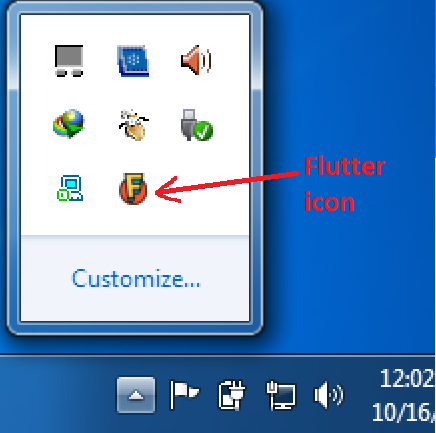
- You can turn on or turn off flutter by left clicking on its icon.
- That's it. Just play any media player and use flutter to control your media with hand gestures.
While installing windows operating system in our computer, we never note it's
installation date and time. But do you know, we can get to know when we installed windows in our computer easily. Sounds strange but it is really easy. Follow the trick below:
- Open command prompt (go to start menu > click run > type cmd and press enter)
- Now type systeminfo | find /i "Original Install Date" and press enter.
- That's it. You will see the installation date and time of your windows operating system. If you want to see your system information only, then you may type systeminfo in command prompt.
Keep visiting for more tips and tricks.
Sometimes, it is recommended to
block any program from accessing internet with windows firewall because they try to update automatically and eat up the data and bandwidth. This cause system slowdown also. So, if you don't want to update any software, then it is always better to
block that software with windows firewall. In this tutorial, I'll tell you
How to block a program from accessing internet in Windows XP. When we are using cracked softwares, then it is recommended to block them from accessing internet with windows firewall because if they are allowed to access internet, they may try to update automatically and so many cracked softwares show errors if they get updated. So, Let's start the tutorial:
> Go to
control panel and open
Windows Firewall.
> Now click
EXCEPTIONS tab and click
BROWSE and add the application which you want to block from accessing the internet.
> I am selecting Adobe Photoshop 7 (You can select any).
> Now the program will be added in the list of exceptions. Just
uncheck that program to block it from accessing internet and click
OK button.
> That's all we needed. Now windows will not allow the blocked program to access internet. It means you can open the program and work on it but you can do any action (such as check for updates) with the program which requires internet connection.
Subway Surfers PC game is one of the greatest hit after temple run. All android users might be knowing about it and might have played it. So, i'm providing you
Subway Surfers PC Game which can be played in Windows XP/7/8.
So,
subway surfers is available for free download in android market, and you can download it's apk file and run it in pc using android emulator such as BlueStacks or YouWave for android. But the most easy way is to use its exe installer to
play subway surfers game in pc. Follow the steps below:
> Download subway surfers pc game. (
>>>DOWNLOAD FROM HERE<<<)
> Now install the exe file.
> After installation is finished, you will get an icon of
subway surfers pc game on your desktop.
> Double click that icon and start playing
subway surfers on pc.
WhatsApp is a well known application among Android users. Generally you can use it with your android device to send free sms and make free calls. You can download it by clicking the link given below from the official play store.
>
Download WhatsApp Android Version From Play Store
Now, I'm going to tell you
how to use WhatsApp in pc. So, let's start:
> First of all, we need any
Android Emulator, such as
BlueStacks.
> Now, install
BlueStacks in your pc.
> After installation completes, just open
BlueStacks application and search for
WhatsApp OR click on Messanger.
> Locate and click on its icon to download it.
> After downloading, whatsapp will be installed automatically and then you can use it in your pc.
> Enjoy.
Hi friends. Today i'm gonna tell you
how to check your memory card or pen drive whether it is original or not. Most of us have pen drives and memory sticks which we use with our computer or mobiles. But sometimes, we purchase fake usb storage media which show more memory capacity than they can actually store. You might have seen people selling pen drives with storage capacity of 500 GB, 300 GB and even 1 TB also, at a cheap cost of $5 to $10 only. But beware, these pen drives are fake. So, how to identify which one is original and which one is fake? It is easy, let's start:
Hi friends. To
check your computer's CPU details, most of you might be using control panel's
SYSTEM option. But this is not sufficient to know complete hardware details of your computer. To check your system's components, you may use
DEVICE MANAGER also. But I have a one click simple solution to check every detail of your CPU.
> First of all, you need to download a very tiny software (about 1 mb only),
CPU-Z in your pc.
> Now install the software in your pc. If you have downloaded the zip version, then you don't need to install it in your pc.
> Now, open the software and you will see the details of your CPU, memory details etc.
> That's it. Enjoy and share with your friends.