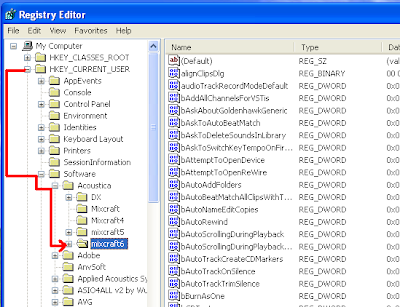How to bypass Mixcraft 6 Registration
Hello Friends, I provided Acoustica Mixcraft 6 on my blog, and it was working very nice. But some of the users are saying that after entering the key, it gets registered, but after a few months, it is asking for the key again and after reinstalling the Mixcraft 6 also, the problem remains the same. So, I have a solution for those who are facing this problem. Follow the steps below:
> Open Mixcraft 6. It will show it is as trial.
> If the registration window comes, use this serial key and click REGISTER:
> If registration is successful, then start using Mixcraft 6. But if Mixcraft 6 is reporting that the key is invalid, then we need to hack its registry...!!
> Close Mixcraft 6 and open registry editor (Go to Start Menu>Run>regedit)
> Now Registry Editor Opens.
> Now go to HKEY_LOCAL_MACHINE>SOFTWARE>ACOUSTICA>MIXCRAFT6 and delete the keys starting with DX7II- by right clicking those keys and clicking DELETE.
> Now open Mixcraft 6, and viola...!! It's now registered and working properly.
> Check this path also (see image below) for the keys starting with DX7II-, if there is any, delete that also.
> Enjoy.
NOTE : Don't connect to the internet while working on Mixcraft to be safe from registration problems.
***UPDATE***
In windows 7 x64, you must delete the keys from "HKEY_LOCAL_MACHINE>SOFTWARE>
Note: This tutorial is just for testing and educational purpose. No one has the rights to use the method mentioned in this tutorial for commercial use. You must purchase the software from the developers for commercial use.
> Open Mixcraft 6. It will show it is as trial.
> If registration is successful, then start using Mixcraft 6. But if Mixcraft 6 is reporting that the key is invalid, then we need to hack its registry...!!
> Close Mixcraft 6 and open registry editor (Go to Start Menu>Run>regedit)
> Now Registry Editor Opens.
> Now go to HKEY_LOCAL_MACHINE>SOFTWARE>ACOUSTICA>MIXCRAFT6 and delete the keys starting with DX7II- by right clicking those keys and clicking DELETE.
> Now open Mixcraft 6, and viola...!! It's now registered and working properly.
> Check this path also (see image below) for the keys starting with DX7II-, if there is any, delete that also.
> Enjoy.
NOTE : Don't connect to the internet while working on Mixcraft to be safe from registration problems.
***UPDATE***
In windows 7 x64, you must delete the keys from "HKEY_LOCAL_MACHINE>SOFTWARE>
Note: This tutorial is just for testing and educational purpose. No one has the rights to use the method mentioned in this tutorial for commercial use. You must purchase the software from the developers for commercial use.